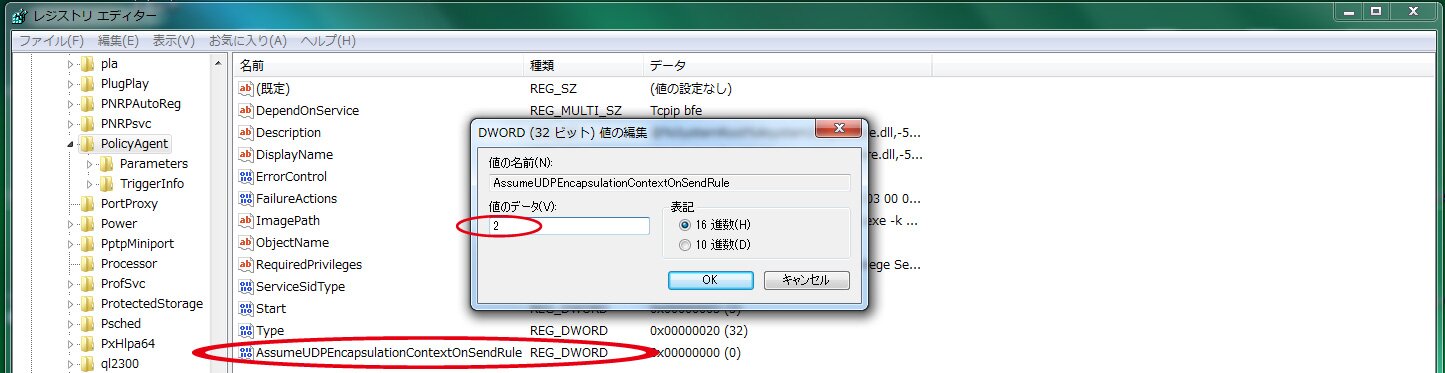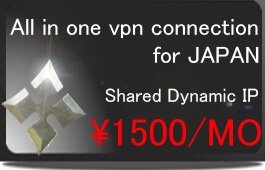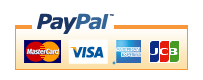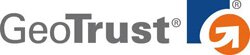Windows Vista(L2TP)
※Please check here after setting PPTP, before going on to below.
1,Under network tab, for vpn type select “L2TP IPSec VPN”
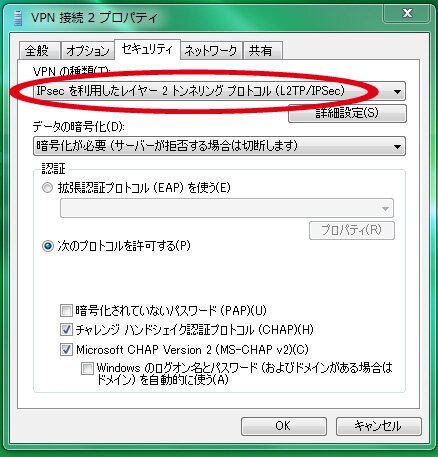
2,Under security tab click “IPSec settings” Enter the IPSec pre-shared key. “ninja”
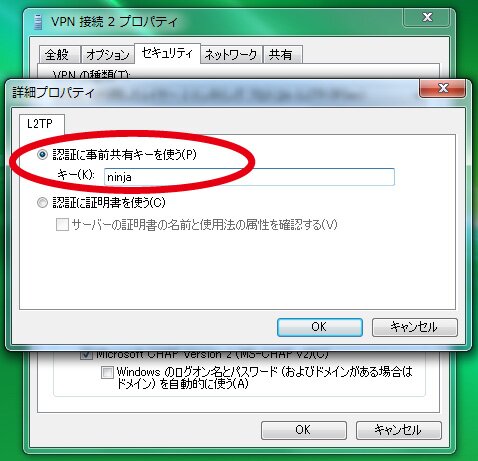
※Caution:
Editing the registry may affect your operating system and software installation. VPN NINJA takes no responsibility for problems arising from editing the Windows registry.
1,Opne start →run command→ regedit then click OK
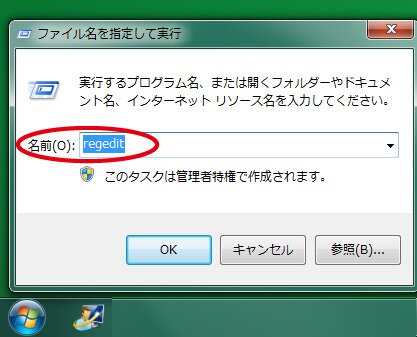
2,Right click on the key below that will hold your new dword value.
「HKEY_LOCAL_MACHINE\SYSTEM\CurrentControlSet\Services\PolicyAgent」
Choose "New\Dword Value" from the context menu.
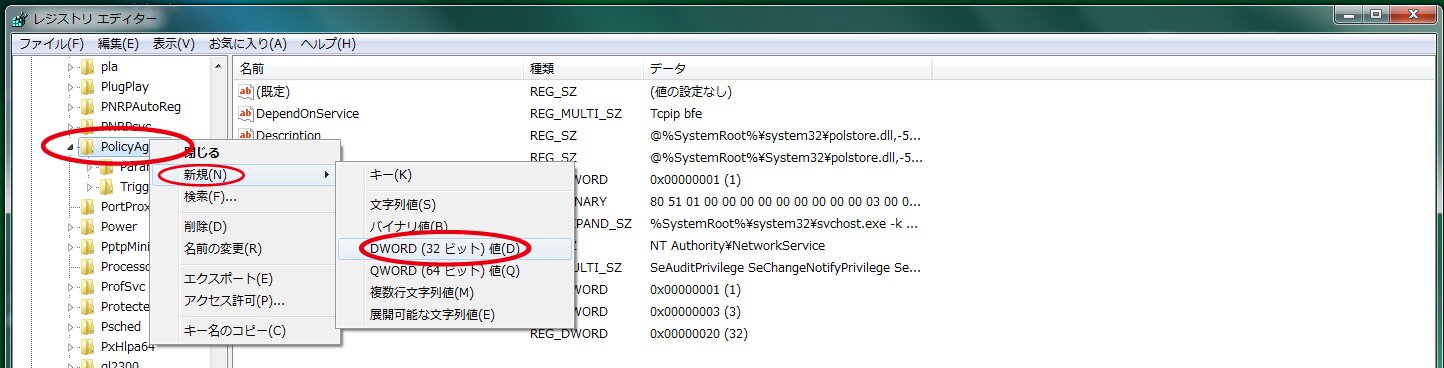
3,The "Dword Form" will appear. Right click on the key and click rename fill below
「AssumeUDPEncapsulationContextOnSendRule 」
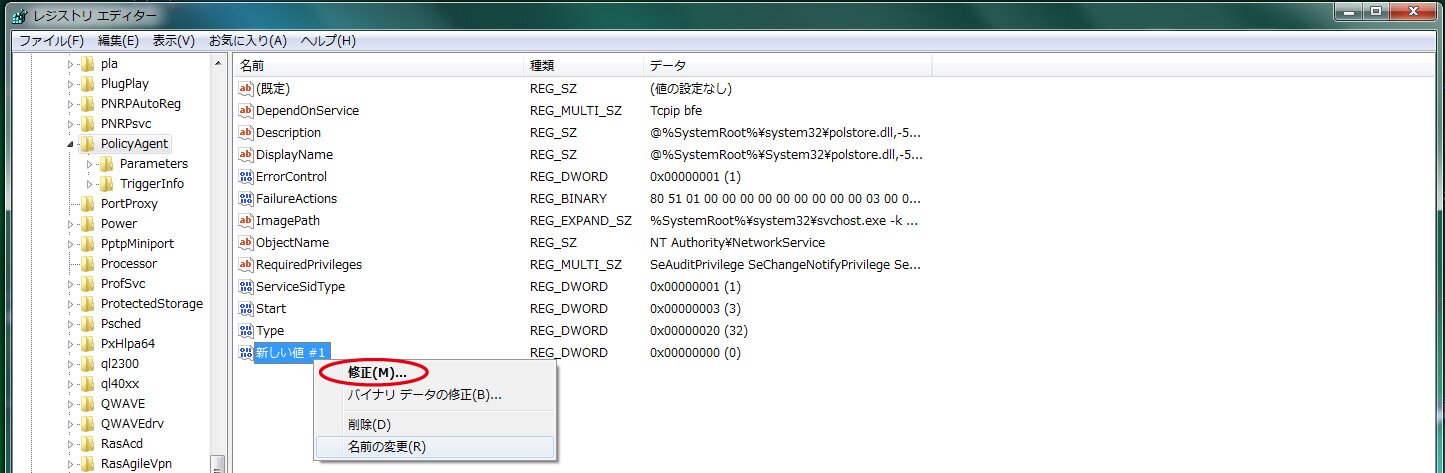
4,Right click on the key 「AssumeUDPEncapsulationContextOnSendRule 」then click “correct
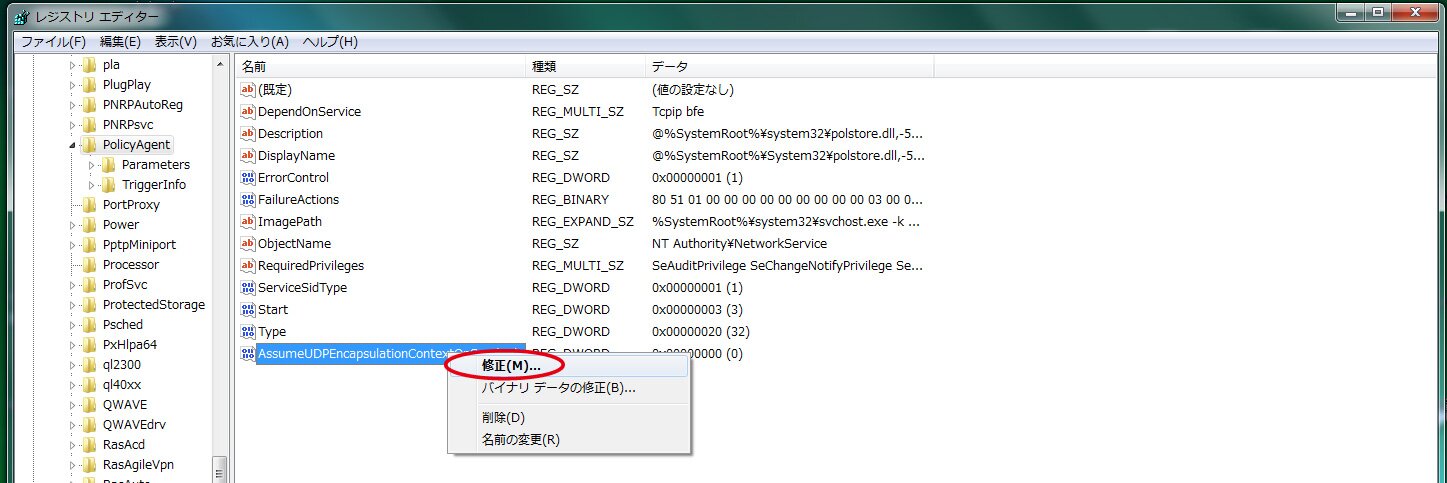
5,Click AssumeUDPEncapsulationContextOnSendRule 」,Enter “2”to the data value Then you must restart your PC. then it will finish.