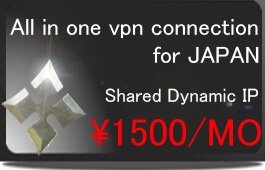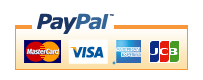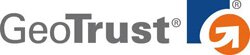iphone ipad (Cisco Anyconnect)
※The portion which the following is redder than a management screen and it has enclosed is used for a setup. A change of a server is needed. Please check that "Cisco AnyConnect" will be chosen.
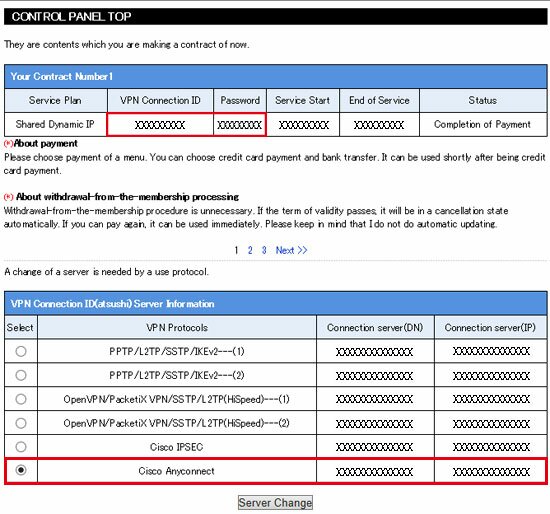
1,Cisco anyconnect can be installed free from the App Store. Search for "Cisco anyconnect" on the App Store. Please tap on acquisition.
2,Please tap "OK".
3,Tap "Connect".
4,Tap "Add VPN connection".
5,Please enter an arbitrary name in "Description", and a connection server (DN) of the management screen in "Server". At this time, if you enter a connection server (IP), you get a certificate error, but you can connect, see the case where the following error occurs. In the upper right, tap "Save".
6,Please turn on "AnyConnect VPN" switch.
7,Make sure that "ANYCONNECT" is entered in "Group". This is auto-populated. Enter the VPN connection ID on the management screen for "user name" and the connection password for that ID for "password". In the upper right, tap "Connect". (Please refer to the top of this page for the management screen.)
8,If "valid" is displayed, the connection is successful. Anyconnect must enter a password each time you connect. If you wish to change your password easily, please change your password from the administration screen.
※A certificate error will appear when you enter it to the connection server (IP). Please change the setting as below. Tap "Change settings".
Turn off the "Block untrusted servers" switch.
Please tap "Continue".