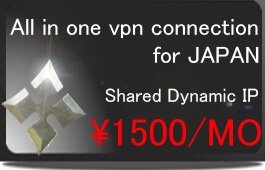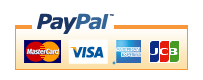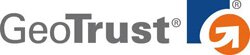OPENVPN(Windows版)
※The portion which the following is redder than a management screen and it has enclosed is used for a setup. A change of a server is needed. Please check that "OPENVPN" will be chosen.
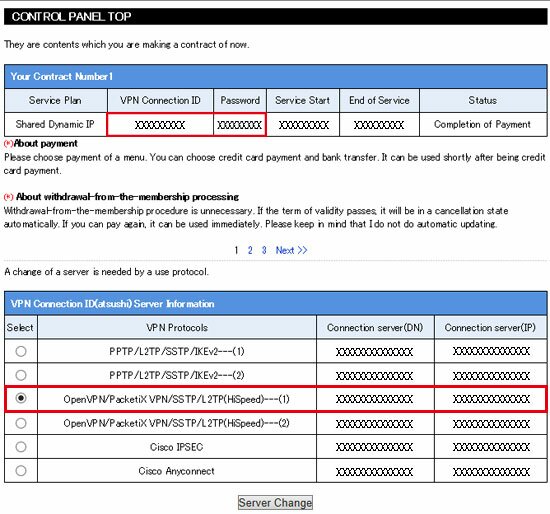
※You can download OPENVPN Application software from your control panel of VPN NINJA, other operating systems are the same.A port number uses TCP443 or 1194 , UDP443 or UDP1194. Please choose according to connection environment.
1、Download 2 files, openvpn-2.3.2 executable file, client configuration file)and First of all, install OPENVPN by clicking “openvpn-2.3.2 executable file”
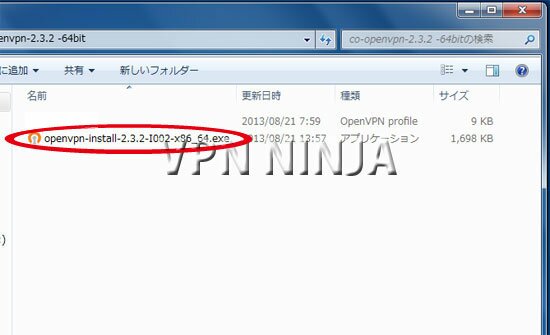
2、Click “Next”
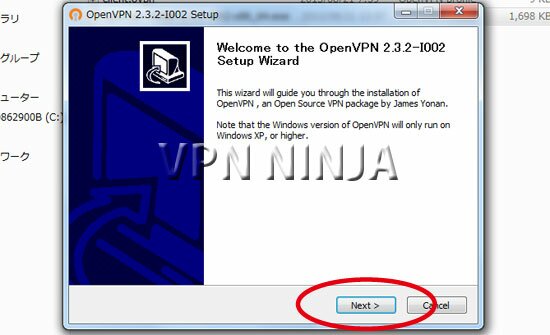
3、Click “Next”
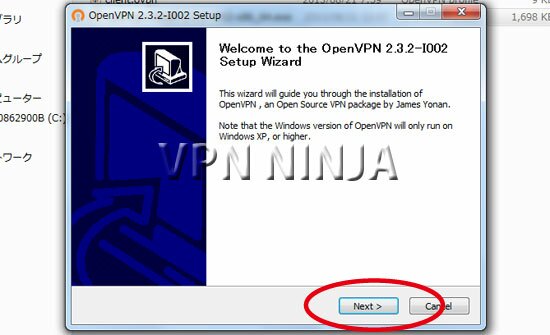
4、Click “Next”
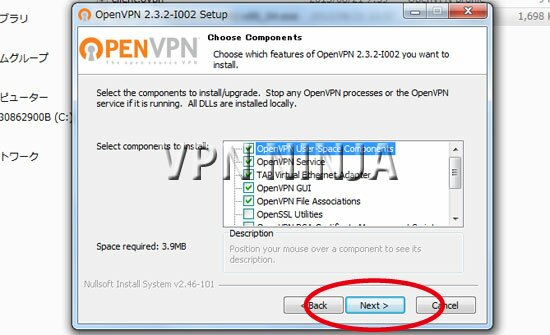
5、Click “install” (if you change to a desired folder, remain the position, The client configuration file is moved to it.
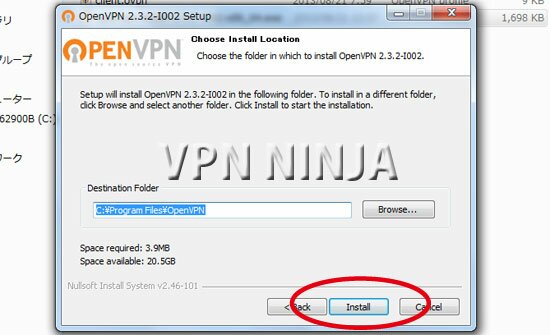
6、Shortcut icon will be created.
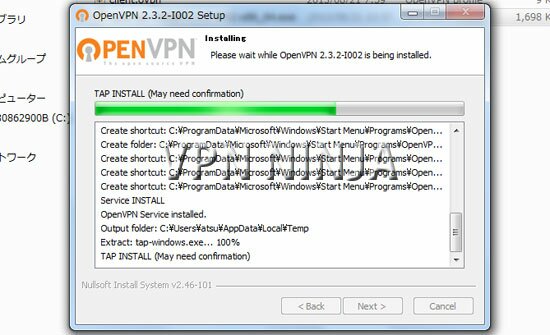
7、Finished installation.
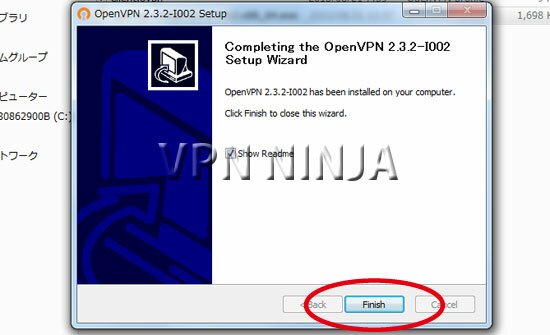
8、The client configuration file is moved to the left place. there is “config”folder where OPENVPN was installed .Default folder is in C drive →Program Files →OpenVPN
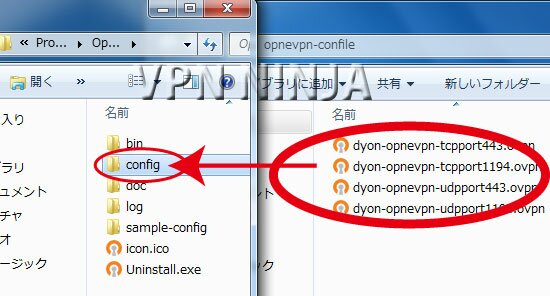
9、How to connect, It right-clicks on a shortcut icon.Execution is clicked as anadministrator. Red colored icon appeared in the lower right task bar. then click this. Select configuration file and "Connection" Click.
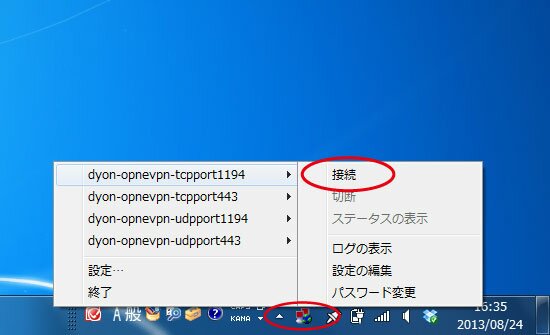
10、OpenVPN user panel is appeared, enter username and password (you can find them in your email or control panel)

11、Blue colored icon appeared with successful connection. Yellow colored icon means failure of connection. Right click on the connection icon to end, then try to connect again.

12、Language is changeable.