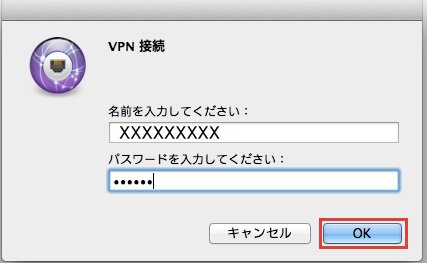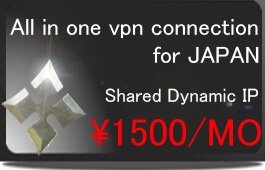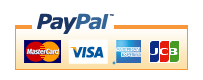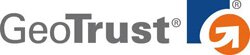MAC OS(PPTP)
※The portion which the following is redder than a management screen and it has enclosed is used for a setup. A change of a server is needed. Please check that "PPTP/L2TP/SSTP/IKEv2" will be chosen.
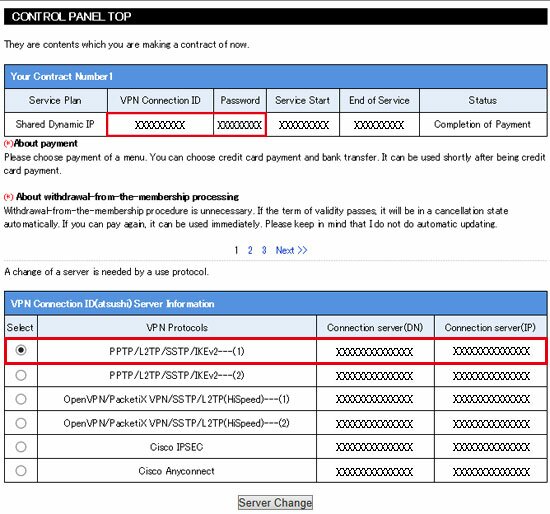
1,In the section Internet and Network, select "Network".
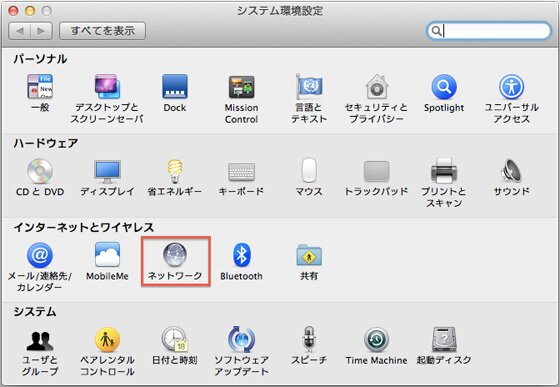
2,Below the left hand section where your Connection types live there is a small plus sign, click on it. For Interface select "VPN", VPN Type select "PPTP" for Service Name choose a name for your connection something like "TEST" will work and select Create.
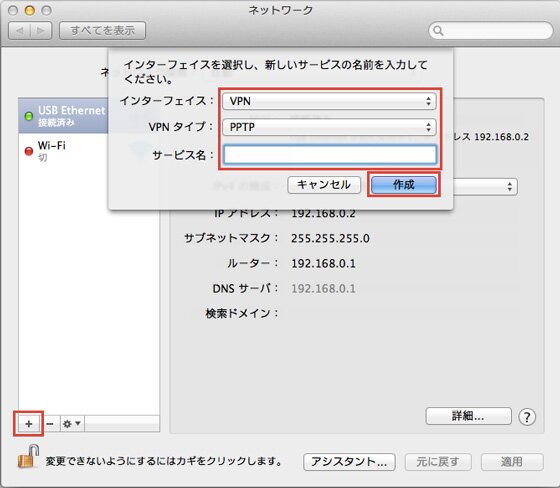
3,Either a connection server (DN) given in a management screen or a connection server (IP) is inputted into a "server address", VPN connection ID given in a management screen is inputted into an input "account name", and "application" button is pushed. (Please refer to the upper part of this page about a management screen.)
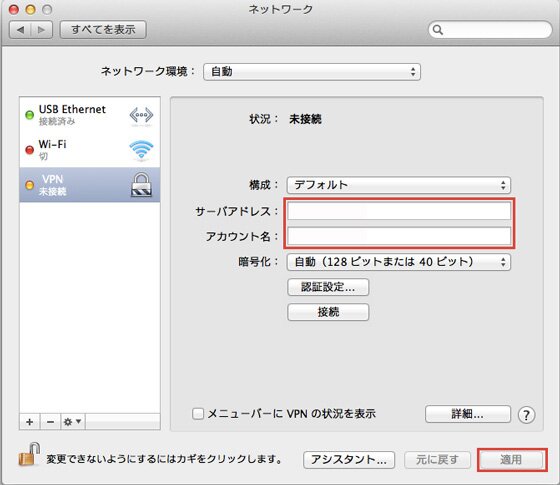
4,Then, click a "details" button, put a check into "being transmission at a VPN connection course about all traffic" of an "option", and click "OK."
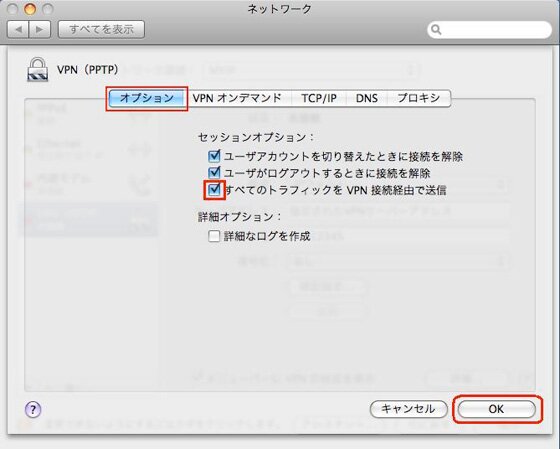
5.Click "connection."
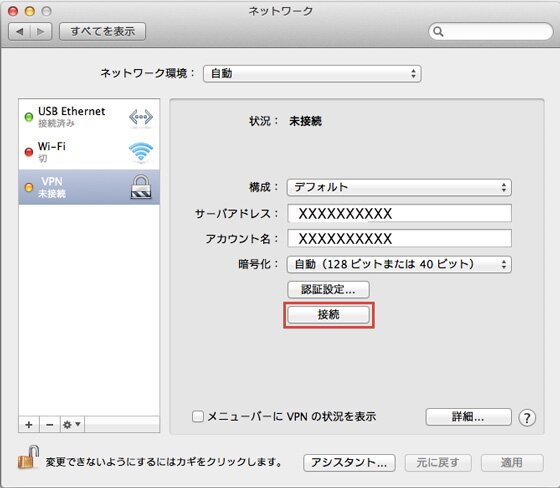
6. Please enter a password and click OK. It will be a connection success if various connection information appears in the situation column.