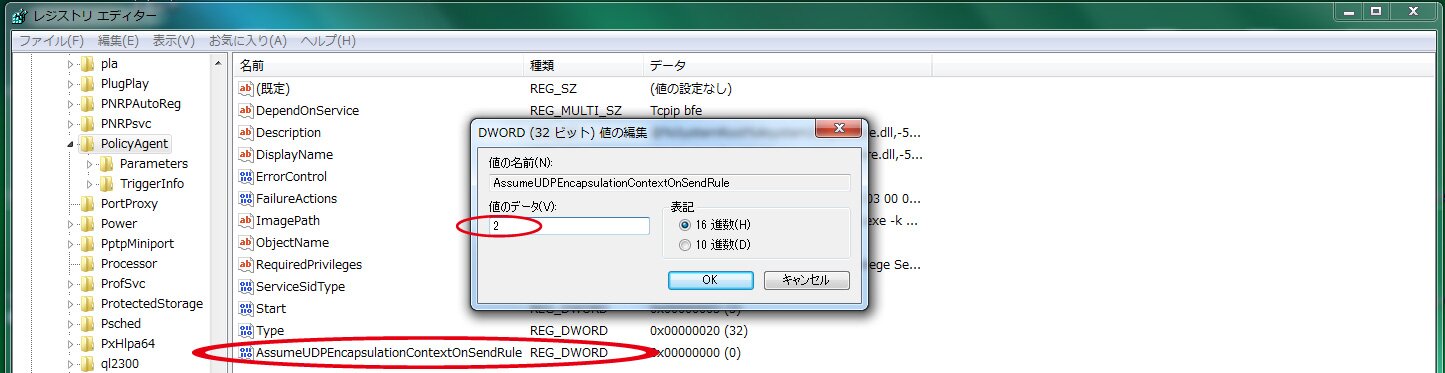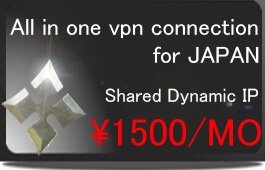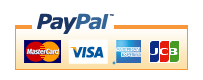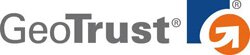Windows 10(L2TP)
※Please check here after setting PPTP/SSTP/IKEv2, before going on to below.
1,Under network tab, for vpn type select “L2TP IPSec VPN”
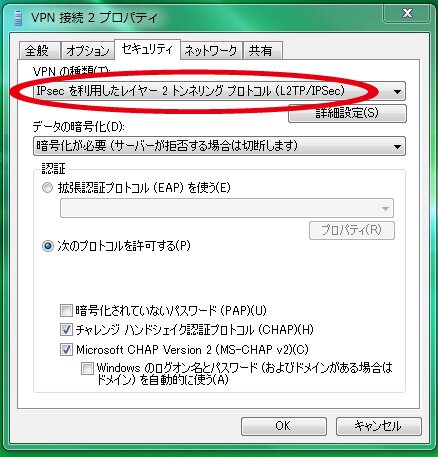
2,Under security tab click “IPSec settings” Enter the IPSec pre-shared key. “ninja”
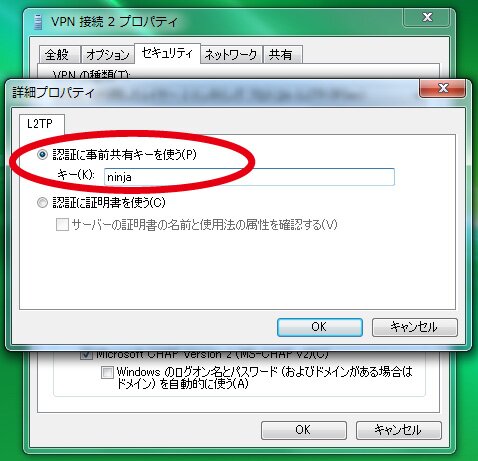
※Caution:
Editing the registry may affect your operating system and software installation. VPN NINJA takes no responsibility for problems arising from editing the Windows registry.
1,Open start →run command→ regedit then click OK
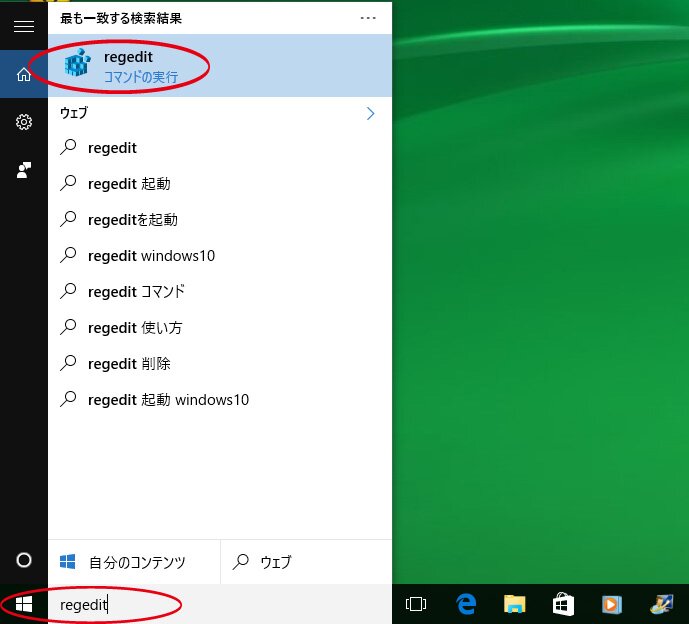
2,Right click on the key below that will hold your new dword value.
「HKEY_LOCAL_MACHINE\SYSTEM\CurrentControlSet\Services\PolicyAgent」
Choose "New\Dword Value" from the context menu.
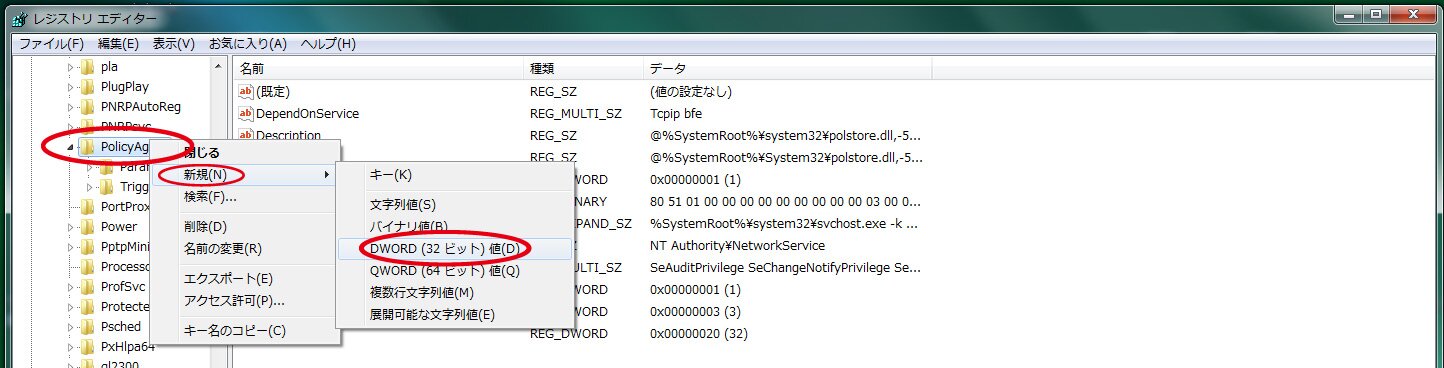
3,The "Dword Form" will appear. Right click on the key and click rename fill below
「AssumeUDPEncapsulationContextOnSendRule 」
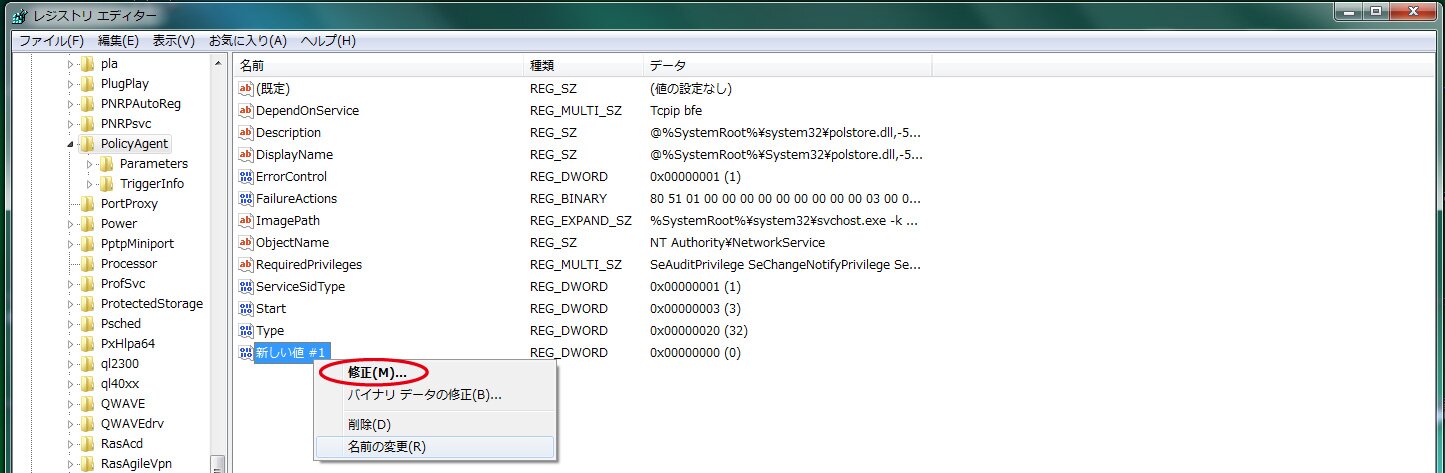
4,Right click on the key 「AssumeUDPEncapsulationContextOnSendRule 」then click “correct
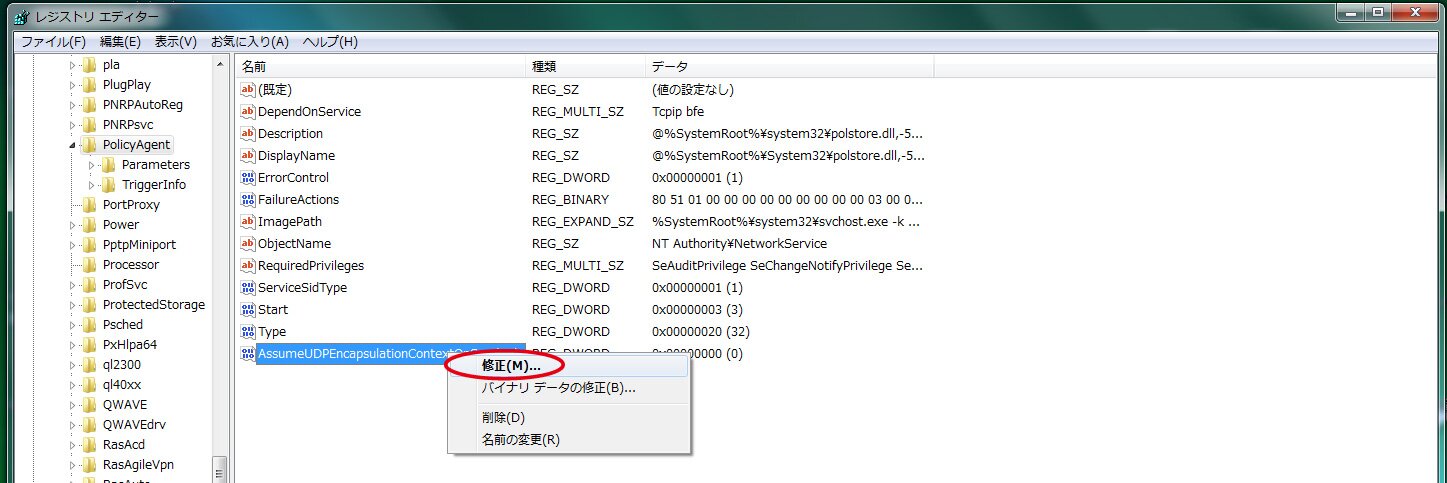
5,Click AssumeUDPEncapsulationContextOnSendRule 」,Enter “2”to the data value Then you must restart your PC. then it will finish.