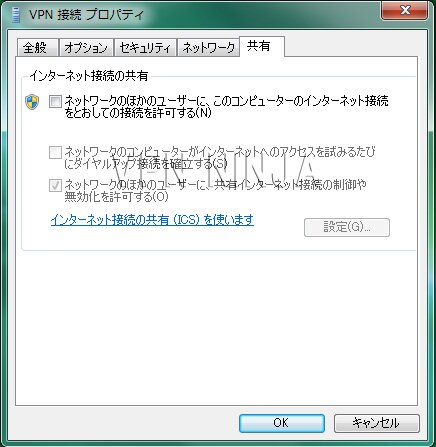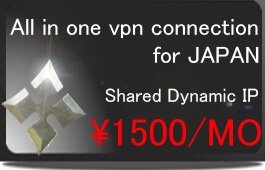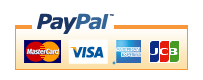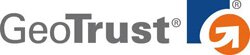Windows7(PPTP&SSTP&IKEv2)
※The portion which the following is redder than a management screen and it has enclosed is used for a setup. A change of a server is needed. Please check that "PPTP/L2TP/SSTP/IKEv2" will be chosen.
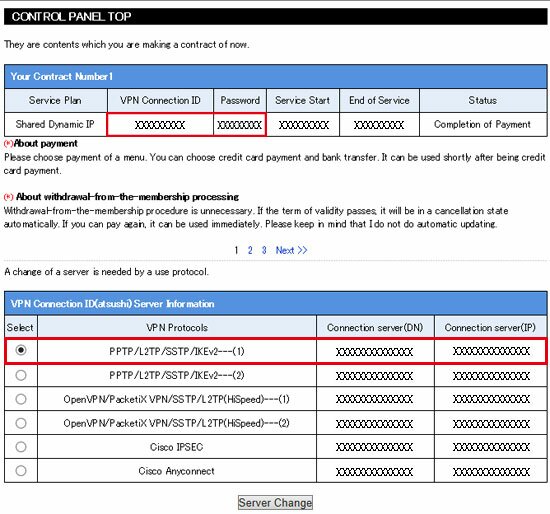
※After completion of settings on Window 7, you’ll see as PPTP connection. For use of SSTP, you need to set up at advanced settings.Please refer to article 6 “connection method and advanced settings “need to be changed and other settings of both PPP, SSTP are the same.
SSTP has a server which has installation necessity in a certificate, and a server without necessity. (PPTP/L2TP/SSTP/IKEv2) The server of a certificate is unnecessary. (OpenVPN/PacketiX VPN/SSTP/L2TP (HiSpeed)) A server needs installation of a certificate. A certificate is downloadable from a management screen. Please tell those whom the method of installation does not understand to us to our company.
1,Open Start and select Control Panel
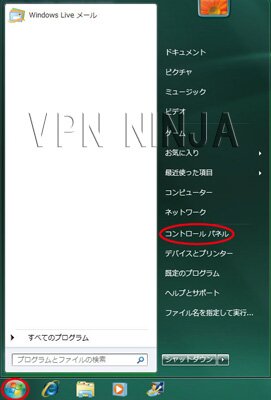
2,Click Network and Internet

3,Click Network and Sharing Center
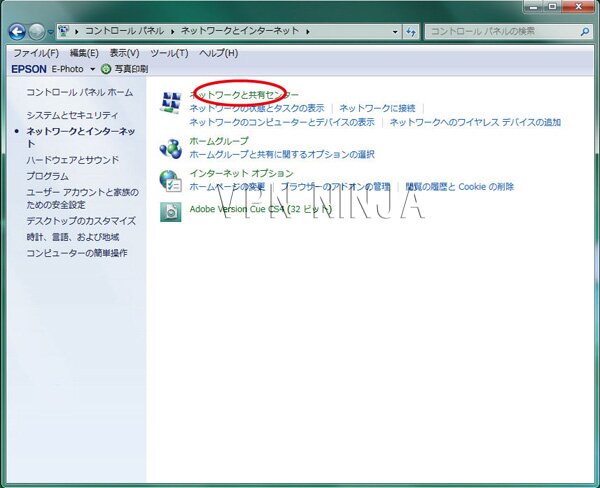
4,Click Set up a connection or network icon on the task bar.
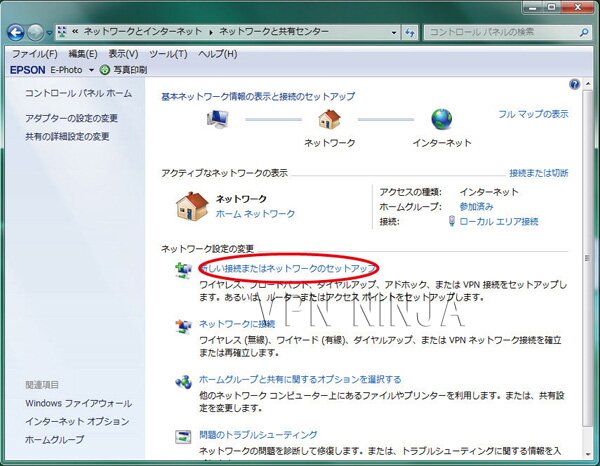
5,Under option tab, Uncheck “windows login domain included”, no need to change to PPTP settings
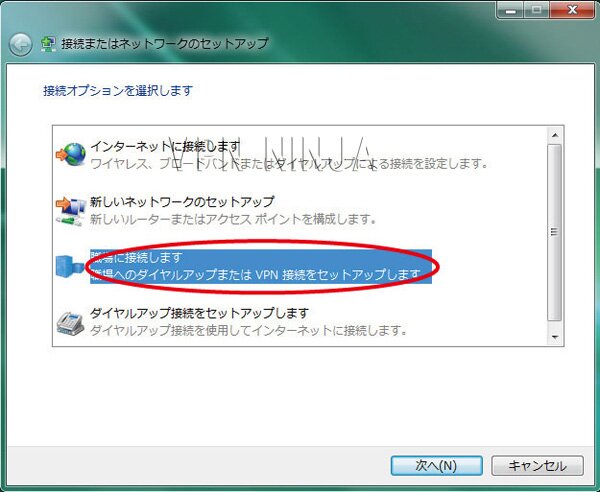
6,Choose Connect to a Virtual Private Network (VPN) and click on Next
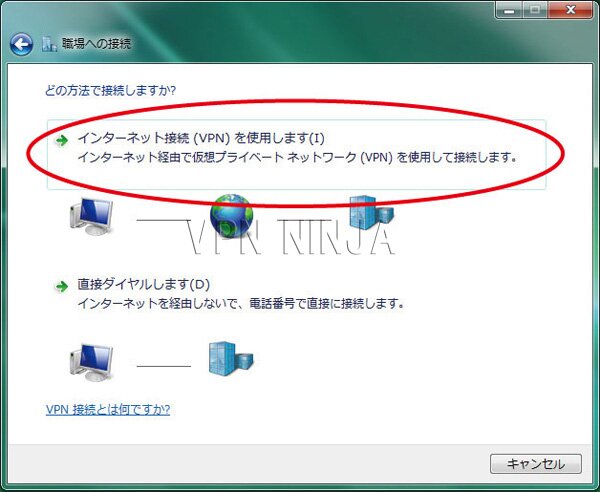
7,Fill in the field Internet address with the server name (the information is available in your control panel) and click Next.
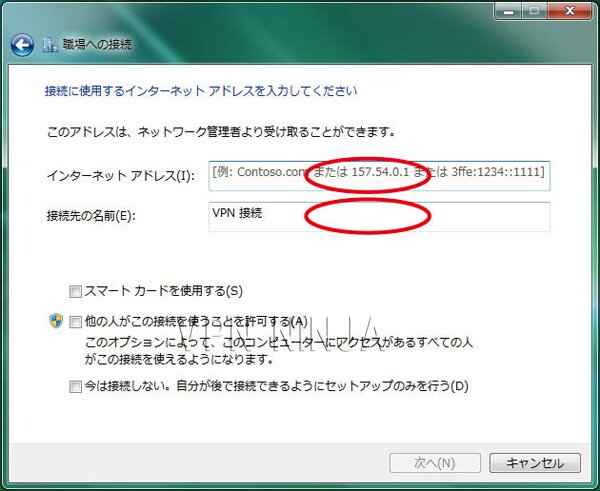
8,Enter username and password (you can find them in your email), Uncheck domain option then click on the connection icon.
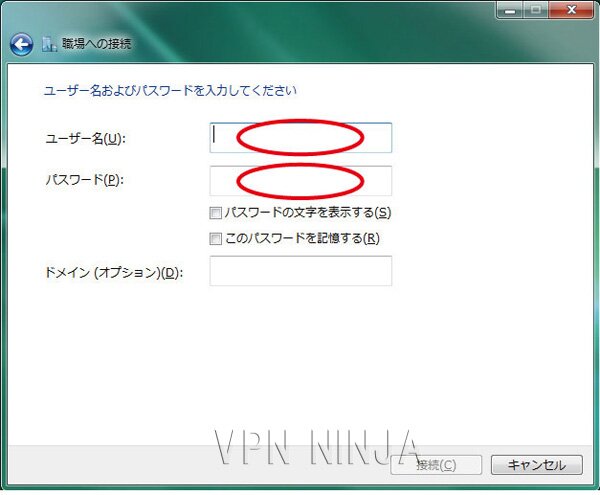
9,View connecting site.

10,Connected icon is shown, connecting errors appears, check the server name, username and password again.
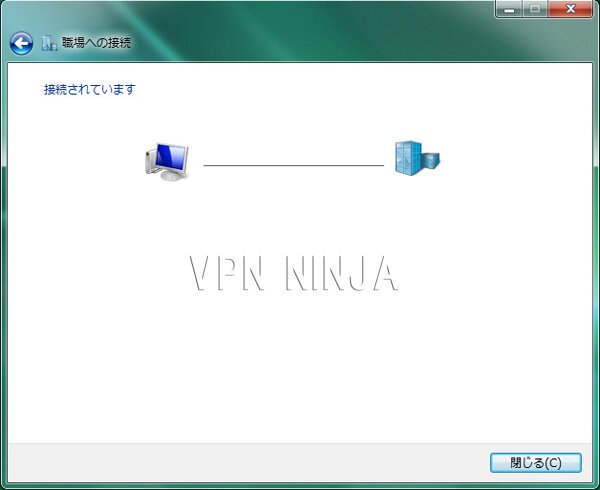
■Connection method and advanced settings
Reconnection and PPTP’S advance settings below. Please refer to adding a shortcut to the desktop. Recommended settings below which is different from the default settings
1,Open Start and select Control Panel, Click Network and Internet, Click Network and Sharing Center, Click Set up a connection or network icon on the task bar.
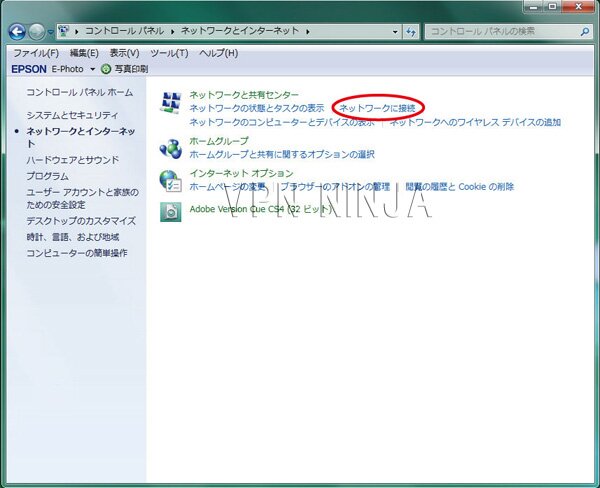
2,Click VPN connection Server
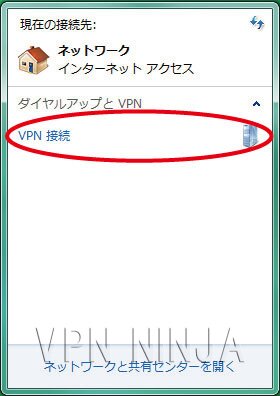
3,Enter username and password (you can find them in your email), click a checkbox as necessary, click connect to start, choose “properties” for advanced settings

4,The tab “General” is ok.
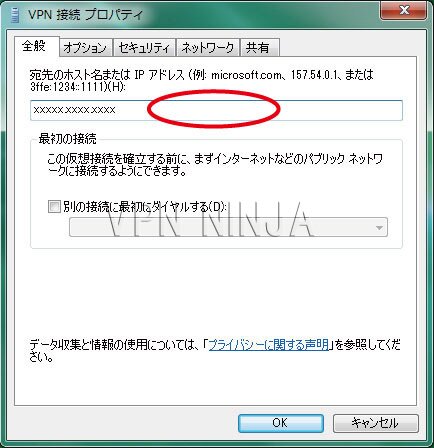
5,Under option tab, Uncheck “windows login domain included”, no need to change to PPTP settings
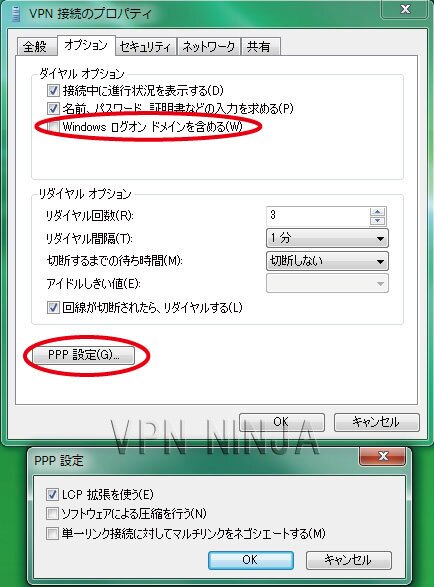
6,Tab “security” select “point to point tunneling protocol (PPTP) from “choose VPN server”, For SSTP connection, select “Secure Socket tunneling protocol (SSTP)
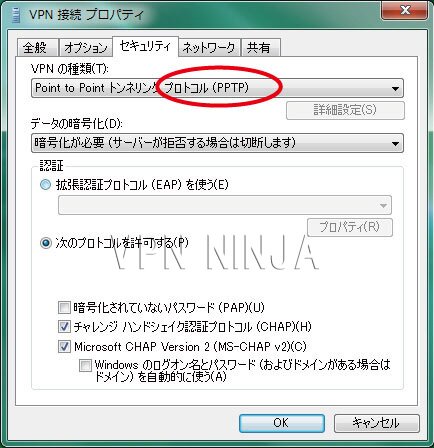
In the case of IKEv2, please choose "the password (EAP-MSCHANP v2) protected by Microsoft:security

7,An IP address should be assigned automatically, Under TCP/IP setting select “use default gateway for remote network”
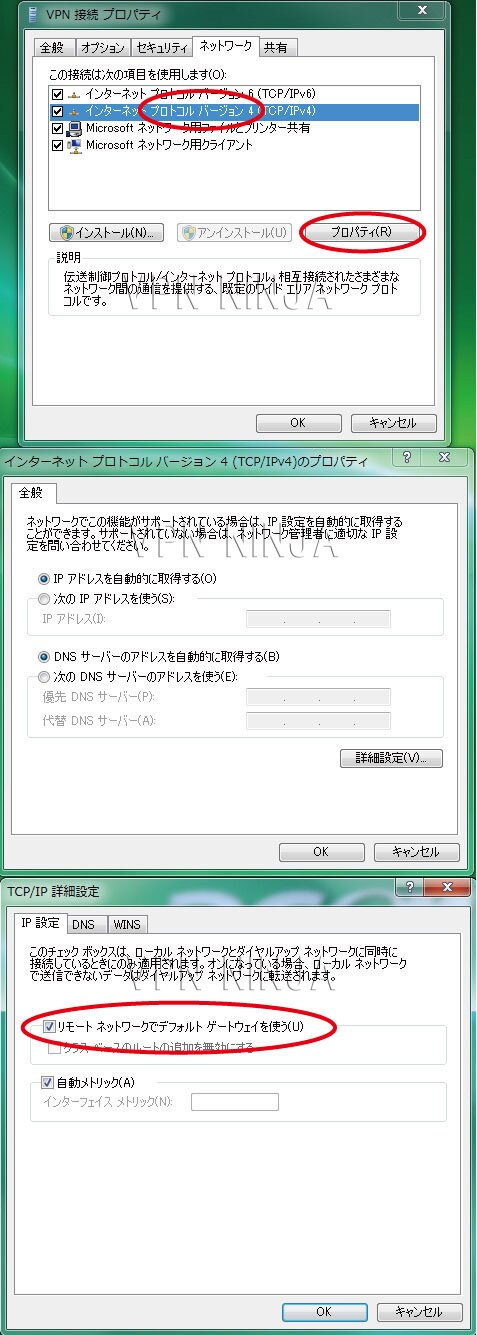
8,Share Tab is no need to be changed, if you select “shared internet connection”you can not connect.