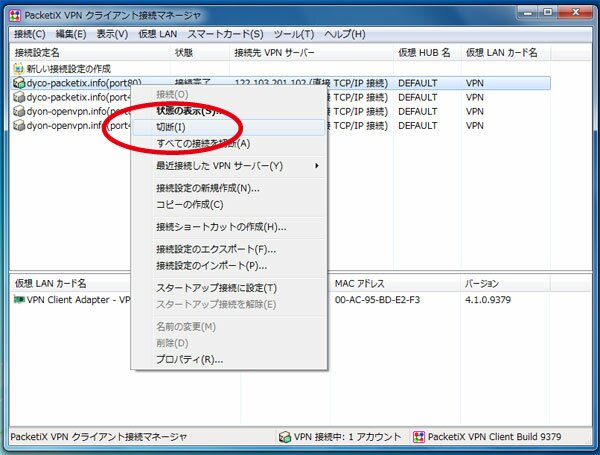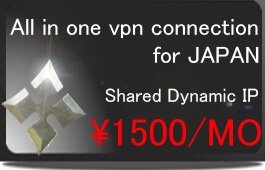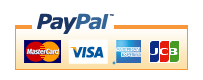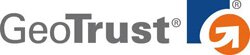PacketiX(Windows)
※※The portion which the following is redder than a management screen and it has enclosed is used for a setup. A change of a server is needed. Please check that "PacketiX VPN" will be chosen.
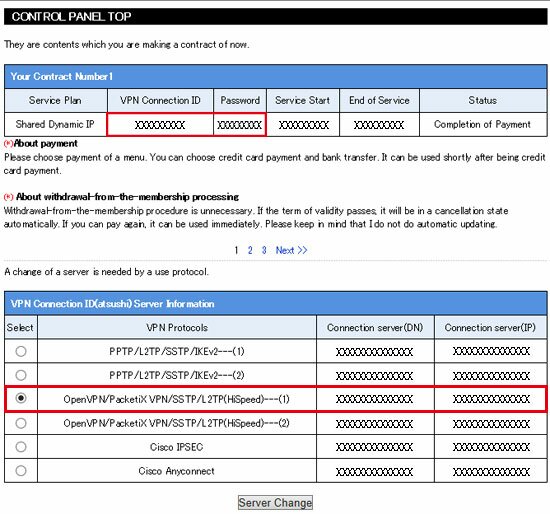
※You can download PacketiX Application software from your control panel of VPN NINJA, other operating systems are the same. The connection place port is preparing 80 ports and 443 ports. Please change suitably according to environment.
1,Please download an executable file and a configuration file from a management screen. An executable file is double-clicked.
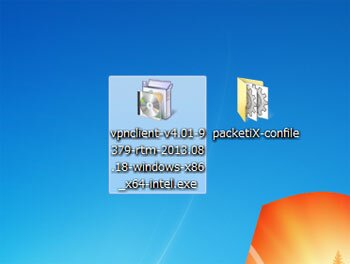
2,Click “Next”
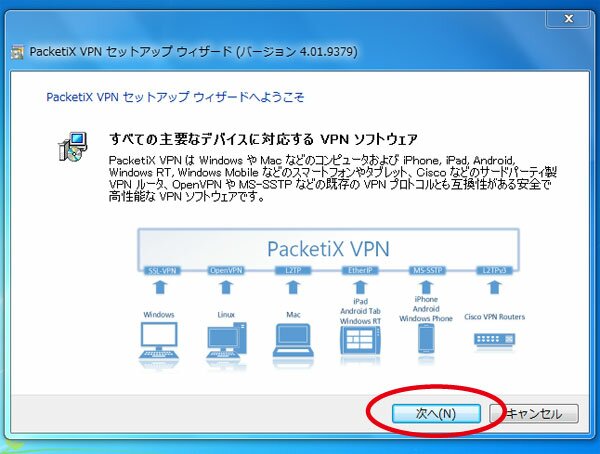
3,Select "PackeriX VPN Client",and Click “Next”
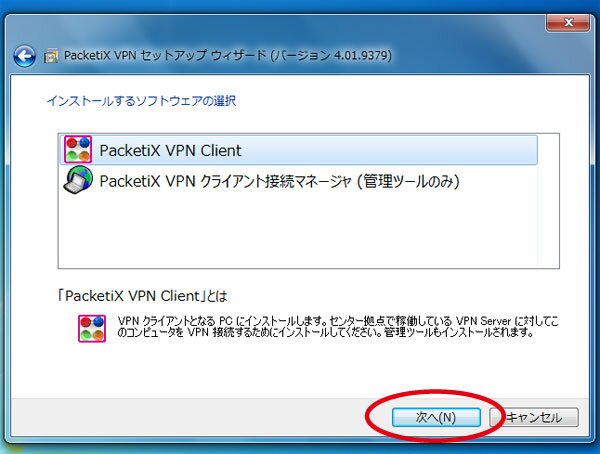
4,Click “Next”
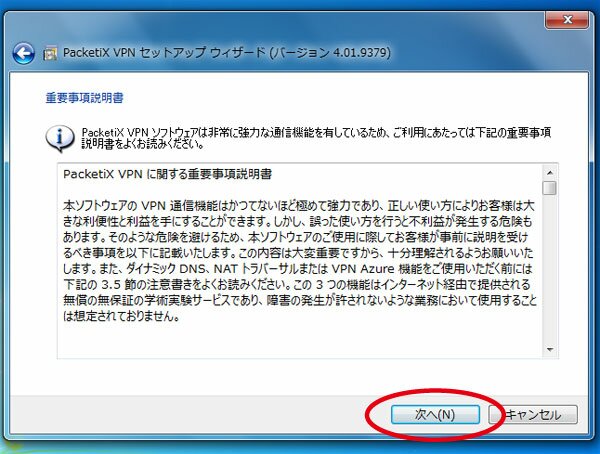
5,Click “Next”
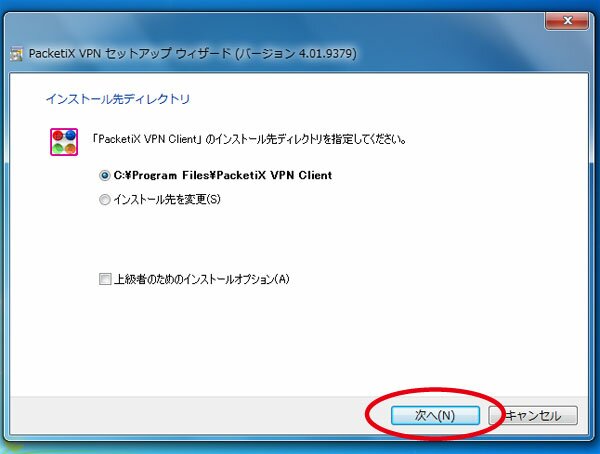
6,Click “Next”
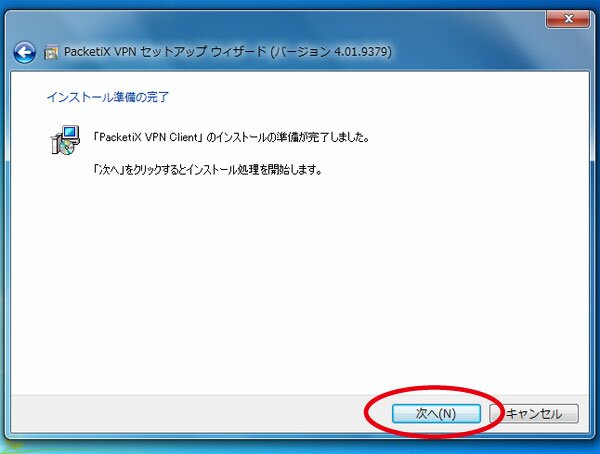
7,Click “Finish”
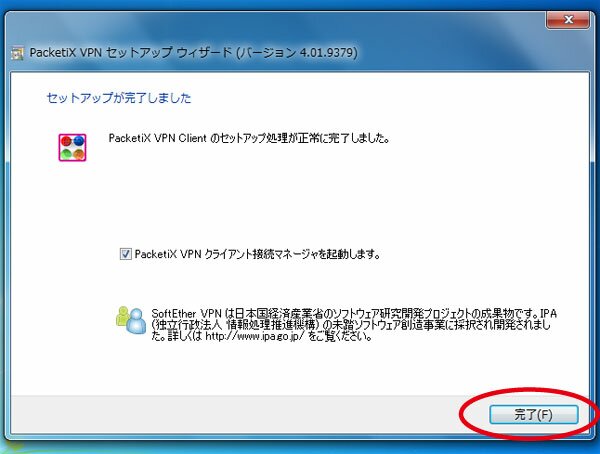
8,Click “Connection” and Click "connection configuration file import.
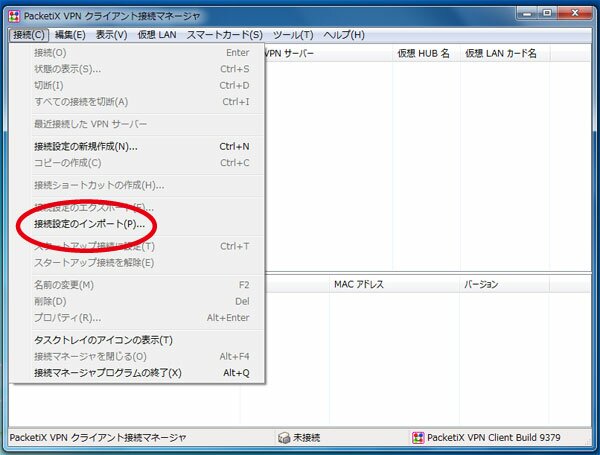
9,Select “all” then Click “Open”
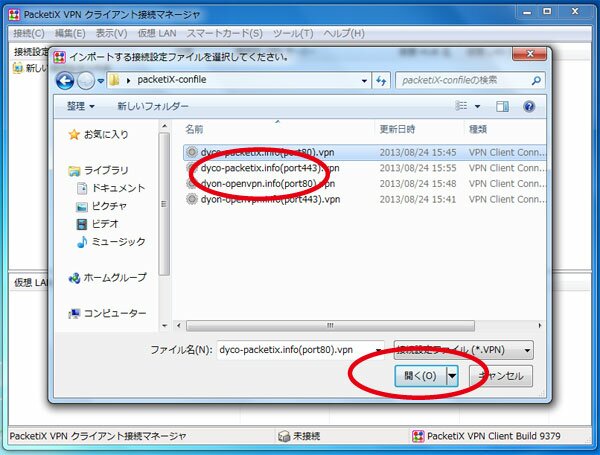
10,A server to connect and the configuration file of a port number are right-clicked.
Click “Connection”
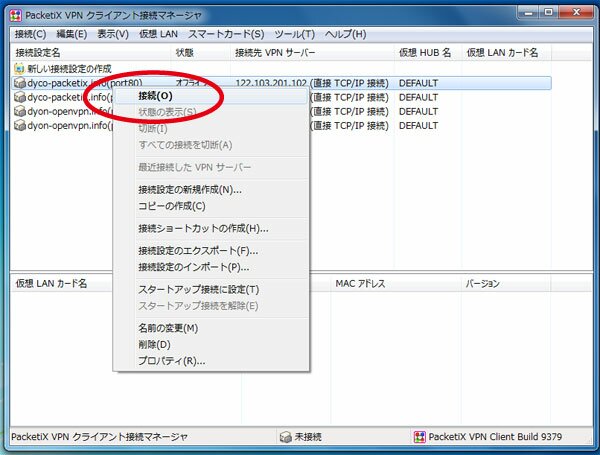
11,A virtual LAN card is created.
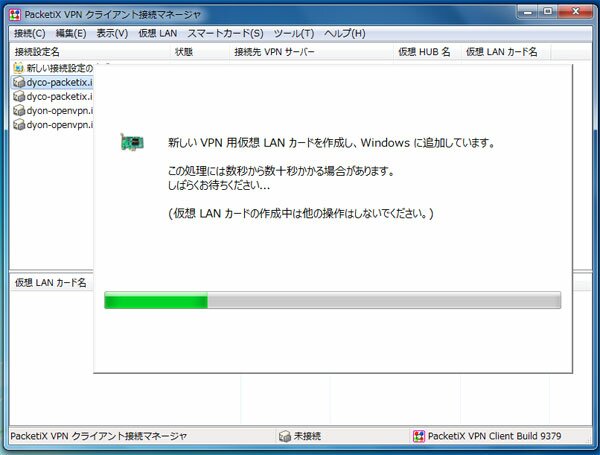
12,Account: Radius or NT domain certification
User name: connecting ID
Password: connecting password
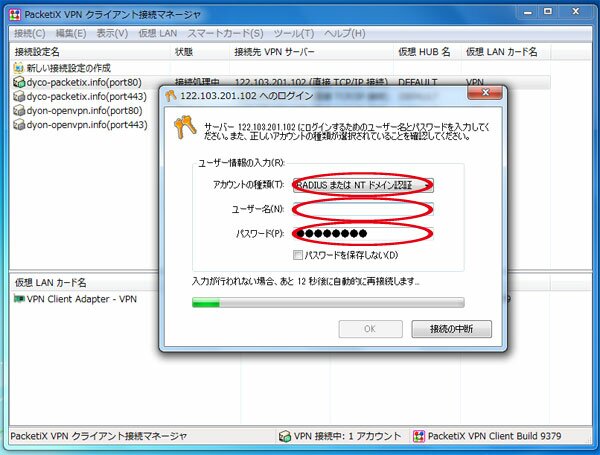
13,,“Connection completed” the connection is now ready to use.
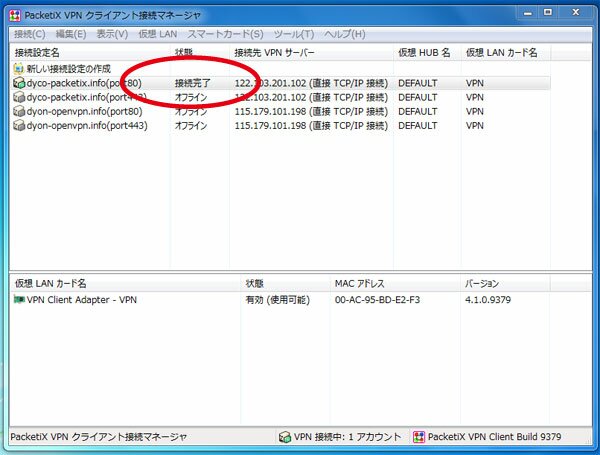
14,Cutting is clicked to cut connection.