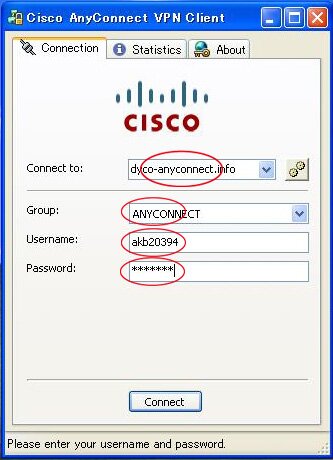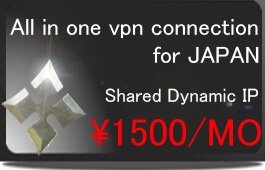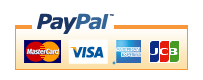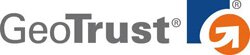Cisco AnyConnect(Windows 、MAC OS 、Linux、Solaris)
※The portion which the following is redder than a management screen and it has enclosed is used for a setup. A change of a server is needed. Please check that "Cisco Anyconnect" will be chosen.
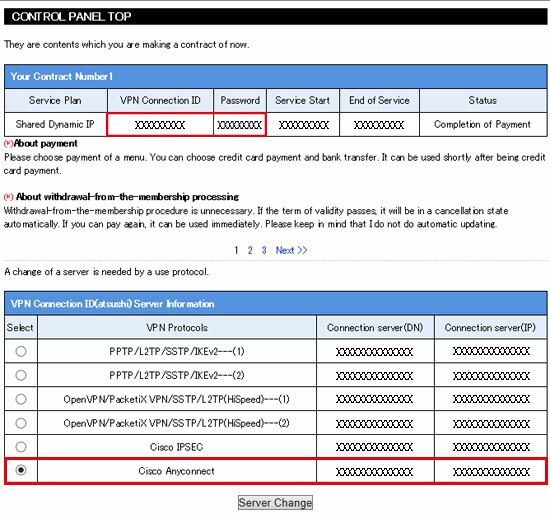
1,Please extract the downloaded file and double-click an "executable file." Next, "Next" is clicked.
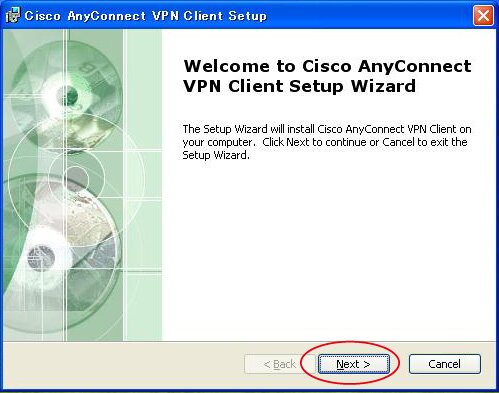
2,Check ON and "Next" are clicked to the radio button of "I accept the termus in the License Agreement."
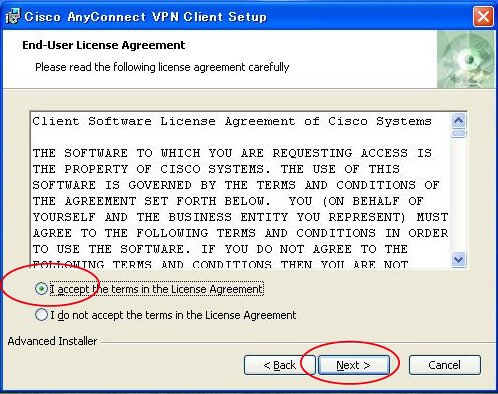
3,Click "Install." Since a shortcut icon will not be created if installation is completed, from a program, please click on an icon and start software.
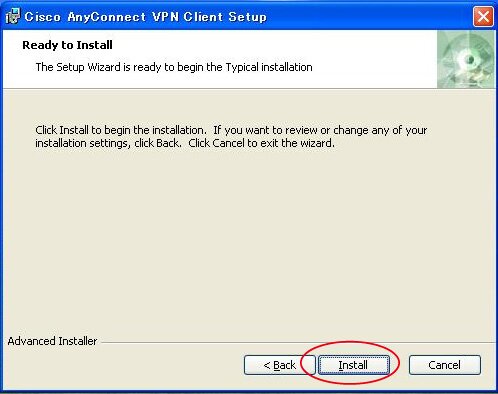
4,The connection server (DN) of a management screen is inputted into "Connect to." At this time, it is possible for a certificate error to come out, if a connection server (IP) is inputted, but to connect. Please input VPN connection ID of a management screen into "ANYCONNECT" and "Username", and enter the password of that ID into "Password" at "Group" (see the upper part of this page). In addition, Group is set up automatically. Click "Connect." Connection will be completion, if this screen is closed and an icon is displayed on a lower right taskbar.