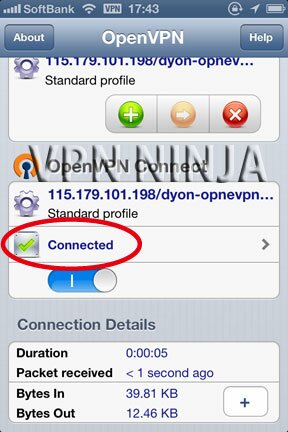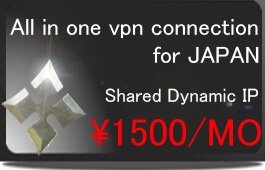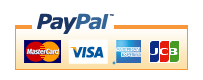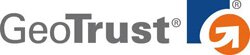iphone ipad(OPENVPN Connect)
※The portion which the following is redder than a management screen and it has enclosed is used for a setup. A change of a server is needed. Please check that "OPENVPN" will be chosen.
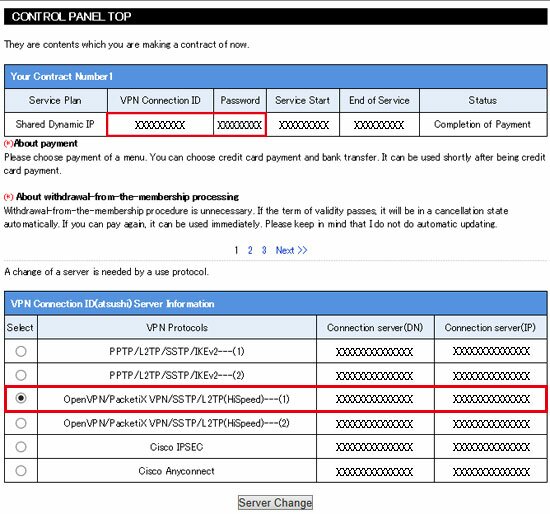
1,First, please download the configuration file of OPENVPN from a management screen. OPENVPN Connect is installable for free from App Store. Please refer to App Store with "OPENVPN Connect" Please carry out the tap of the installation.
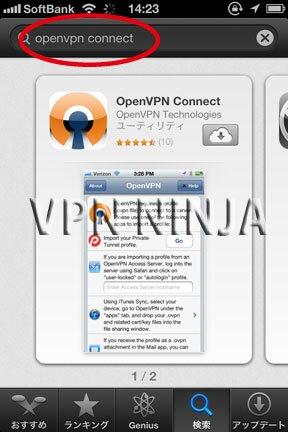
2,TAP "install"
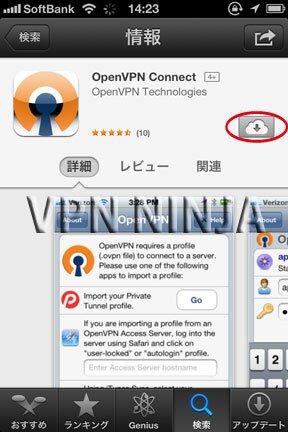
3,Installation is completed, and it will become the following screens if software is opened.

4,Using iTunes, a configuration file is installed. iPhone and iPad are connected with the main part of a personal computer with a USB cable, and iTunes is started. It clicks with "device" ->"iPhone" ->App.
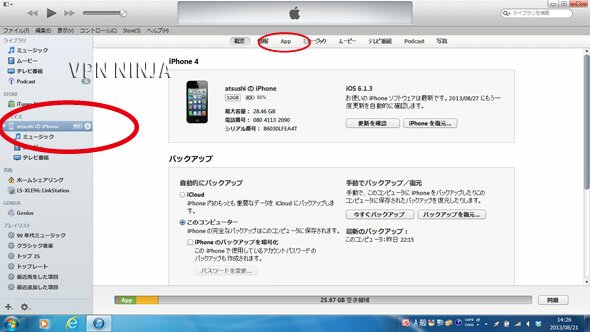
5,OPENVPN of lower "file sharing" and "APP" is chosen. Click a right additional button and it installs a configuration file.
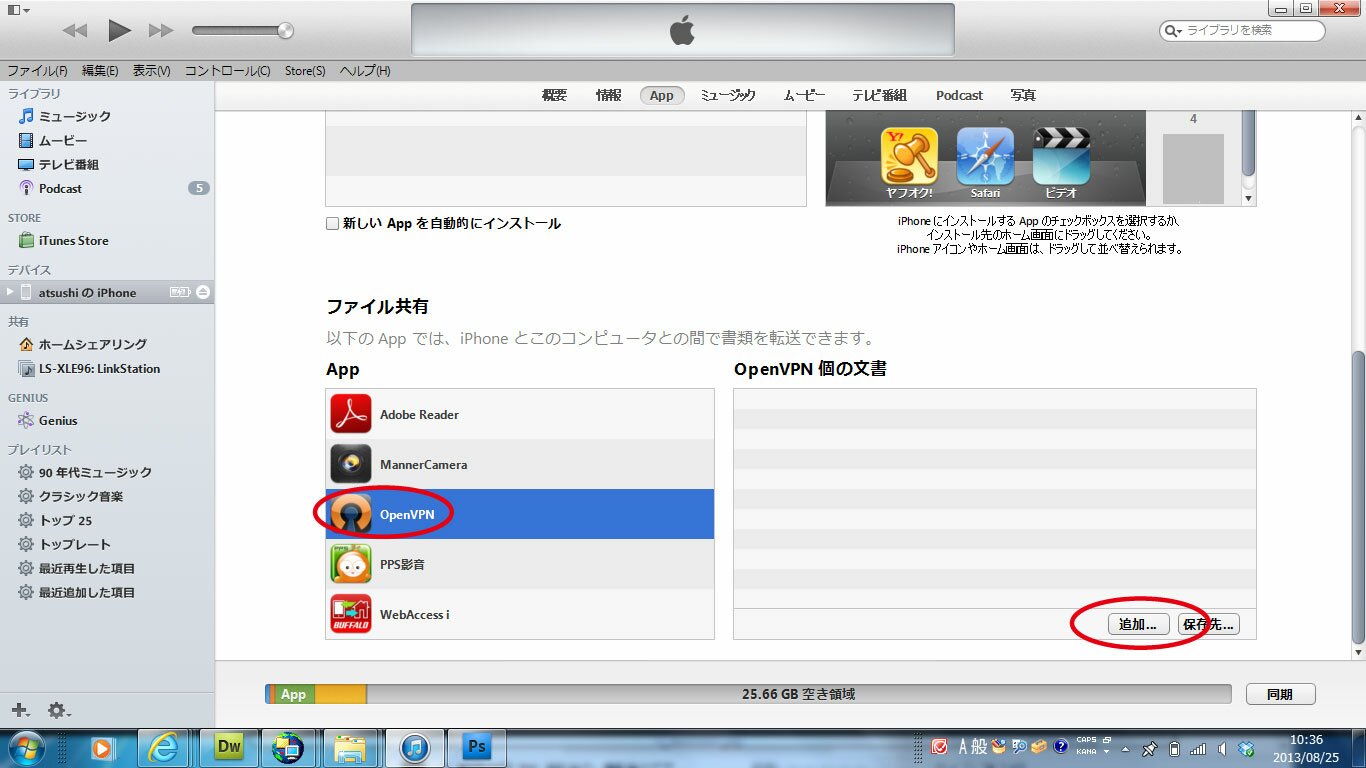
6,All the configuration files downloaded first are chosen. Click "it opens."
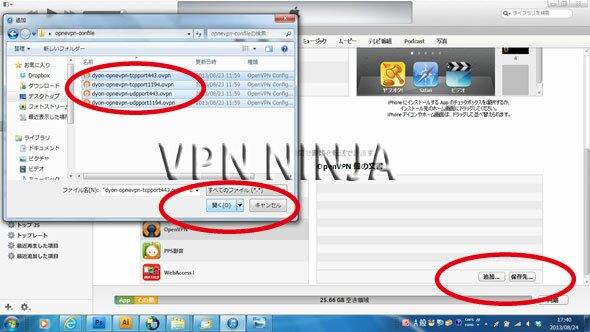
7,A setup by iTunes is ended now.
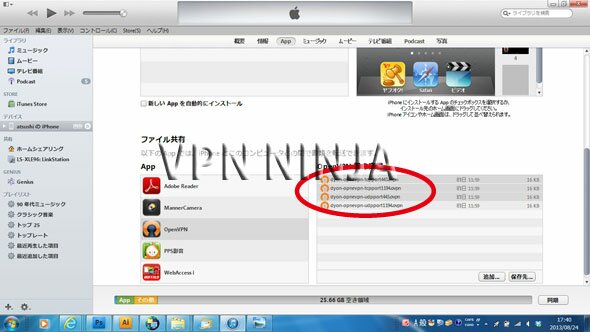
8,The top screen of installed OpenVPN Connect changes. Choose a server to connect and click the "+" button.
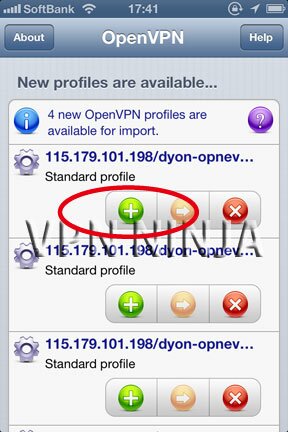
9,VPN connection ID of a management screen is inputted into "Username", and the connection password of the ID is entered into Password. It is ON about Save. If a lower switch is turned ON, connection will start.(Please refer to the upper part of this page about a management screen.)
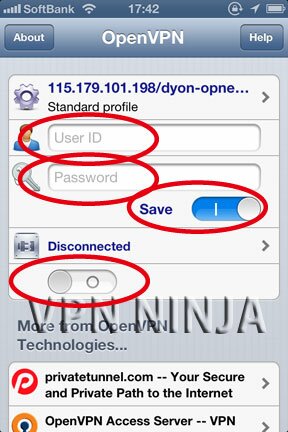
10,A success of connection will display the "Connected" mark.