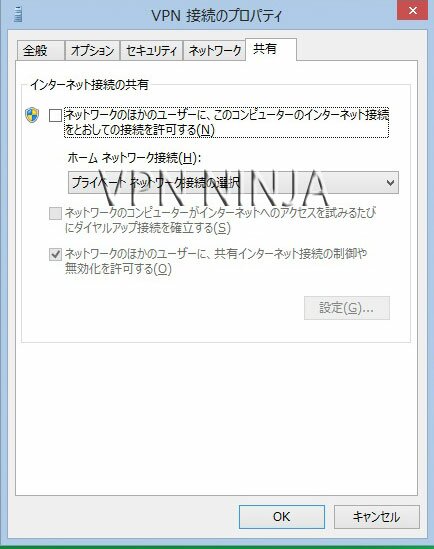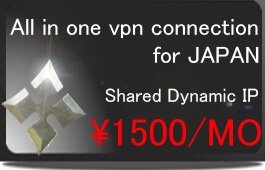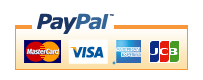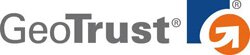Windows 8(PPTP&SSTP&IKEv2)
※The portion which the following is redder than a management screen and it has enclosed is used for a setup. A change of a server is needed. Please check that "PPTP/L2TP/SSTP/IKEv2" will be chosen.
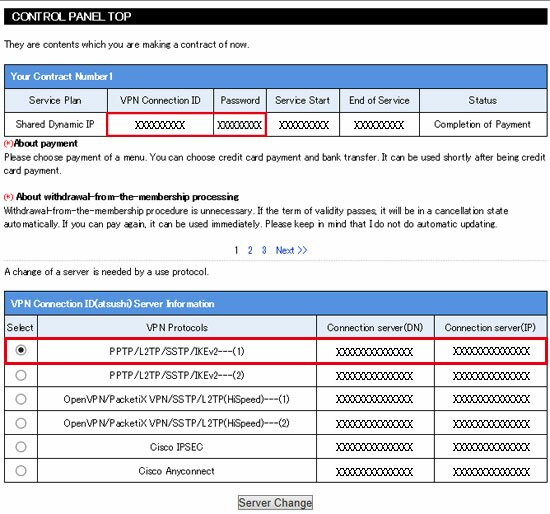
SSTP has a server which has installation necessity in a certificate, and a server without necessity. (PPTP/L2TP/SSTP/IKEv2) The server of a certificate is unnecessary. (OpenVPN/PacketiX VPN/SSTP/L2TP (HiSpeed)) A server needs installation of a certificate. A certificate is downloadable from a management screen. Please tell those whom the method of installation does not understand to us to our company. 1. [Start]-[Desktop]。
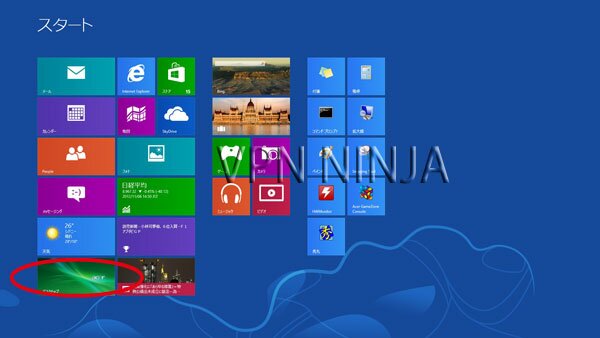
2,Click on the monitor icon on the bottom right-hand corner, and Click network and share center icon.

3,Open Network and Sharing Center. Then choose Set up a new connection or network.
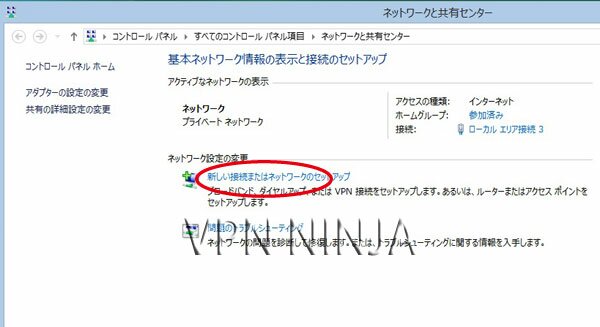
4,Connect to a workplace and click Next.
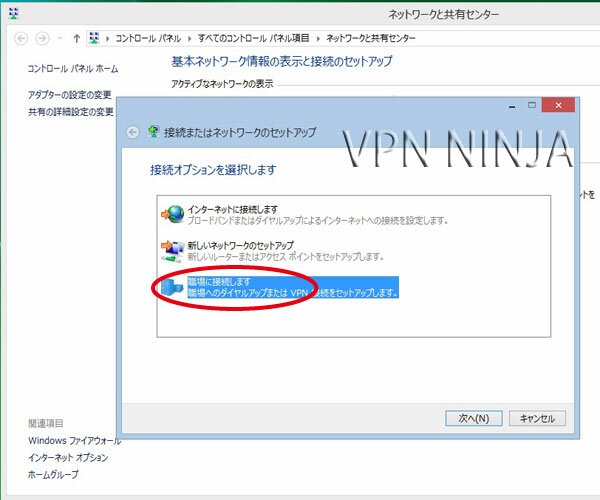
5,choose Use my Internet Connection (VPN).
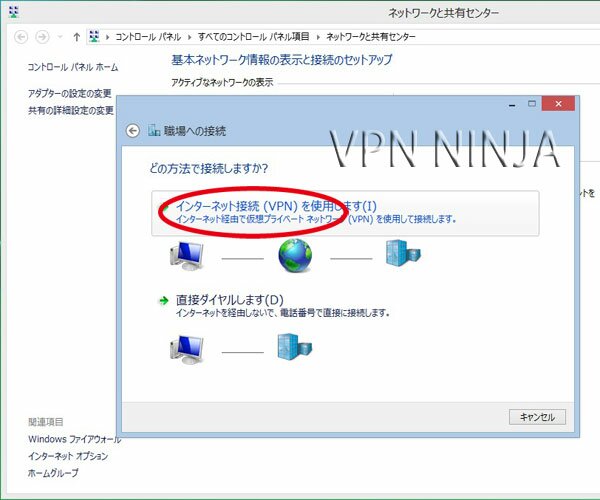
6,Fill in the field Internet address with the server name (the information is available in your control panel) and click Next.
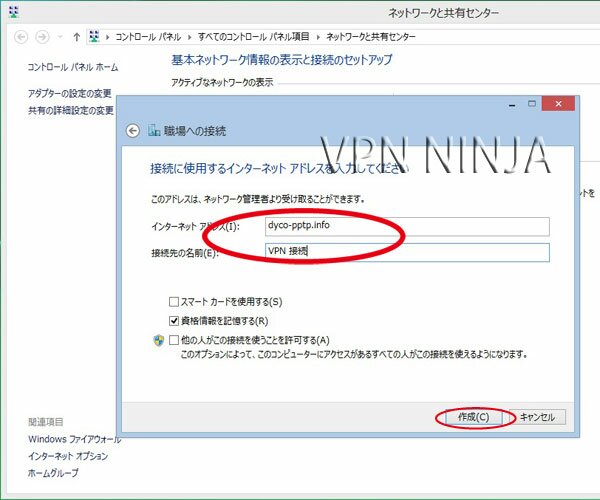
7,Click on the monitor icon on the bottom right-hand corner.

8,Right–click on the destination name connection, and choose Properties from the menu.
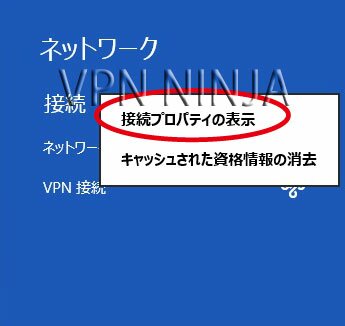
9,Under Security Tab for Type of VPN select "PPTP" or "SSTP" or "IKEv2" and click OK.
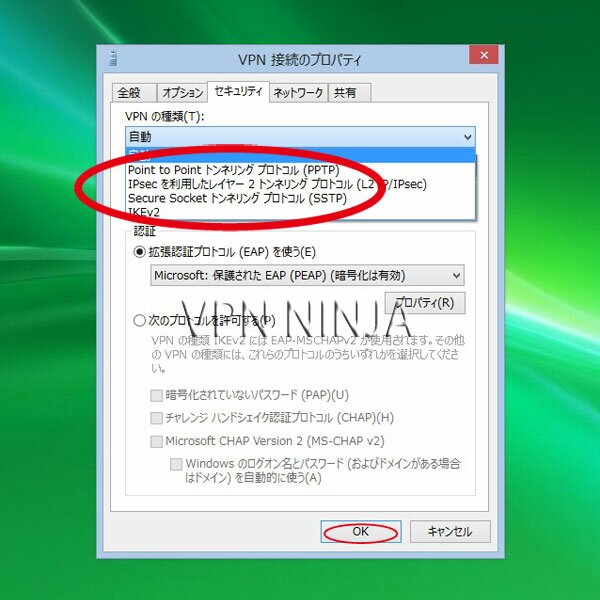
10,Click again on the monitor icon on the bottom right-hand corner.

11,Right–click on the destination name connection, and and click connect.
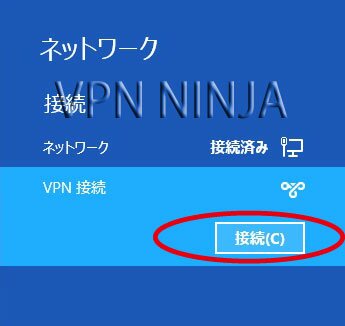
12,Type your VPN username and password and click OK.
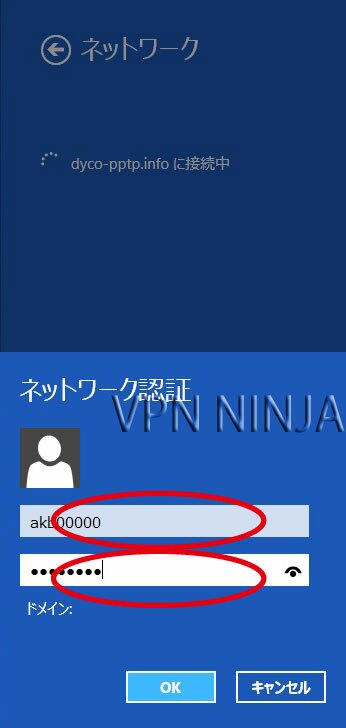
13,[Connection] is clicked although it comes out saying "A server's ID is unverifiable." Only the first time comes out of this error.
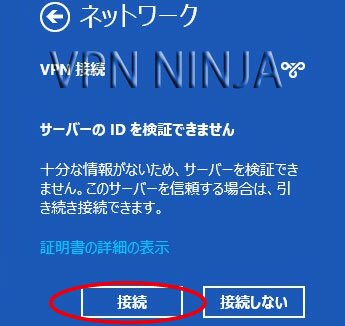
14,Connected icon is shown, connecting errors appears, check the server name, username and password again.
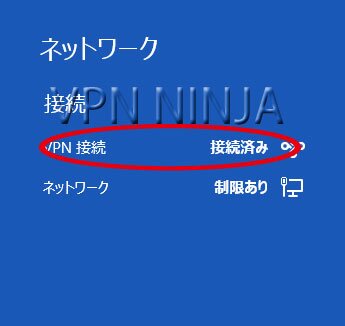
■Advanced settings
Reconnection and PPTP/SSTP/L2TP advance settings below. Please refer to adding a shortcut to the desktop. Recommended settings below which is different from the default settings
1, Click again on the monitor icon on the bottom right-hand corner.

2,Right–click on the destination name connection, and choose Properties from the menu.
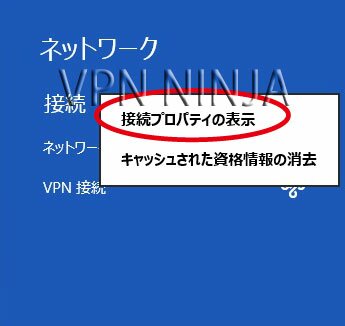
3,The tab “General” is ok.
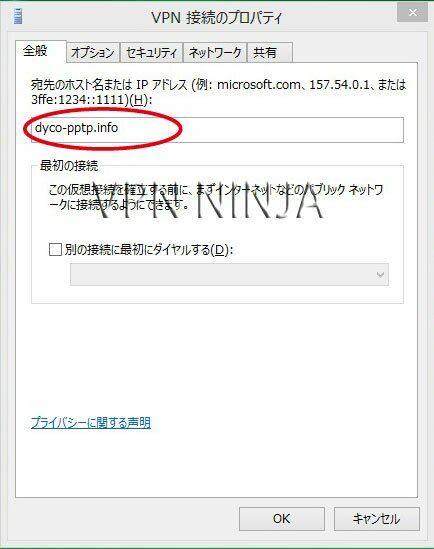
4,Under option tab, Uncheck “windows login domain included”, no need to change to PPTP/SSTP/L2TP settings
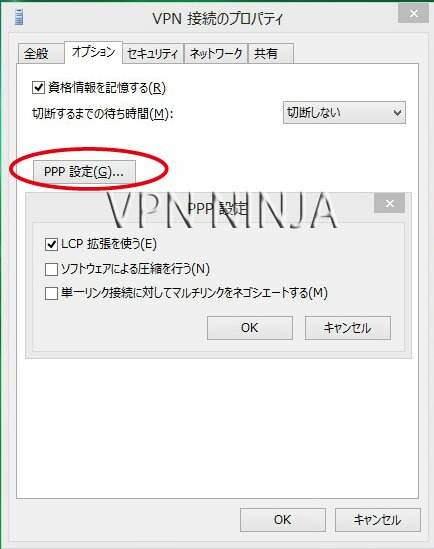
5,,Tab “security” select “point to point tunneling protocol (PPTP) from “choose VPN server”, For SSTP connection, select “Secure Socket tunneling protocol (SSTP)
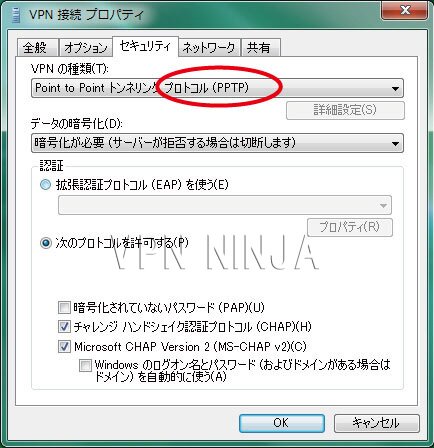
In the case of IKEv2, please choose "the password (EAP-MSCHANP v2) protected by Microsoft:security

An IP address should be assigned automatically, Under TCP/IP setting select “use default gateway for remote network”.
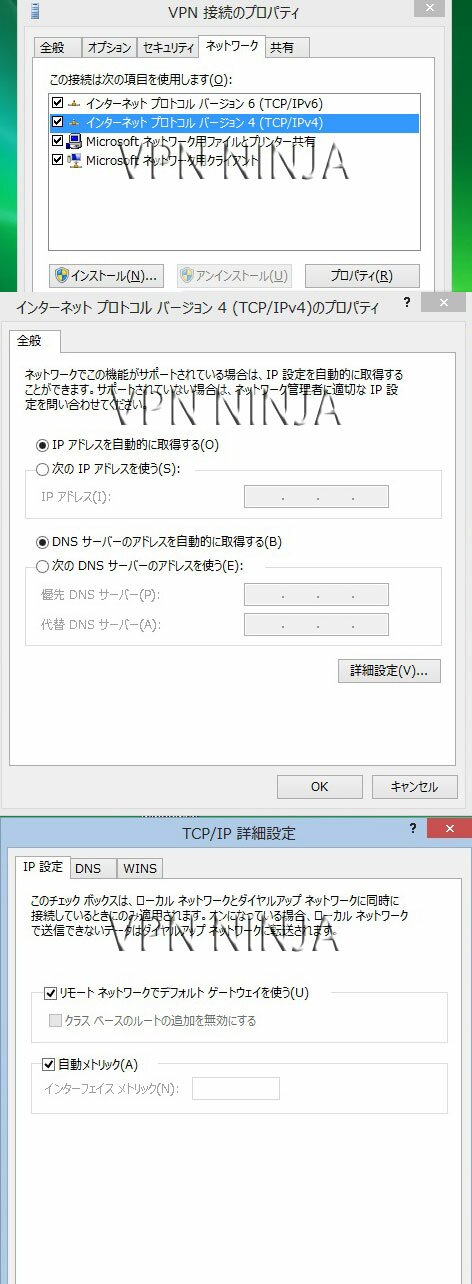
7,Share Tab is no need to be changed, if you select “shared internet connection”you can not connect.